How to Trace Email Sender on Gmail, Windows Live Mail or Yahoo! Mail
We receive dozens of junk or spam emails from unknown senders daily. These emails fill our inbox with so many unwanted emails. Email addresses of these emails are mostly invalid but we can trace these emails and disclose the IP and location of the sender from some third party online email tracing services.Follow the Steps Given Here for Tracking the Email Sender from Any Email Providers:
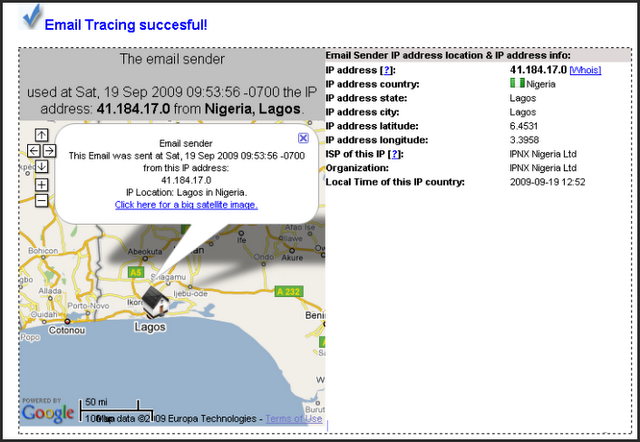
To trace any email follow the steps:
Yahoo! Mail
1. Right click the email you want to trace and select "View Full Headers"
 You'll see a pop up window containing full header of the email.
You'll see a pop up window containing full header of the email.
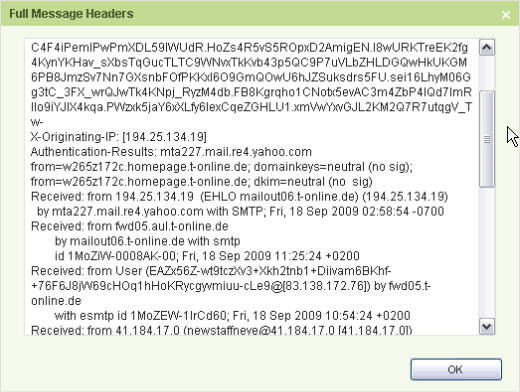 2. Copy all the text in email header.
2. Copy all the text in email header.
3. Now open IP-address Email Trace.
4. Paste the email header' text in the given box and hit "Trace Email Sender".
You'll be redirect to a new page where all the details; including sender's location, IP, and ISP details are shown.
Windows Live Mail/ Hotmail
1. Right click the email you want to trace and select "View Message Source"
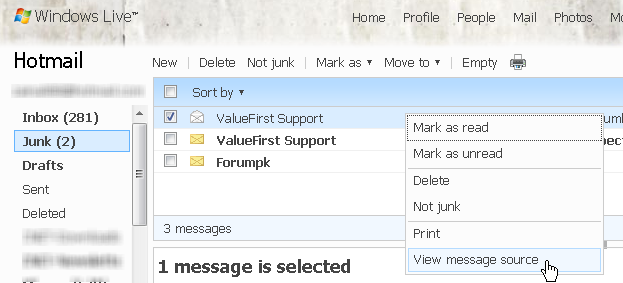 A new window containing full header of the email will open.
A new window containing full header of the email will open.
2. Copy all the text in email header.
3. Now open IP-address Email Trace.
4. Paste the email header' text in the given box and hit "Trace Email Sender".
You'll be redirect to a new page where all the details; including sender's location, IP, and ISP details are shown.
Google mail (Gmail)
1. Click the small arrow in the email and select "Show Original"
 A new window containing full header of the email will open.
A new window containing full header of the email will open.
2. Copy all the text in email header.
3. Now open IP-address Email Trace.
4. Paste the email header' text in the given box and hit "Trace Email Sender".
You'll be redirect to a new page where all the details; including sender's location, IP, and ISP details are shown.
Mozilla Thunderbird
1. Open the email and click "Other Actions" and select "View Source"

Full email header will be shown in a small window.
2. Copy all the text in email header.
3. Now open IP-address Email Trace.
4. Paste the email header' text in the given box and hit "Trace Email Sender".
You'll be redirect to a new page where all the details; including sender's location, IP, and ISP details are shown.
This is the tricks for different email providers, hope you will like this post. If you like this post then don't forget to share with your friends and also comment below your opinions.
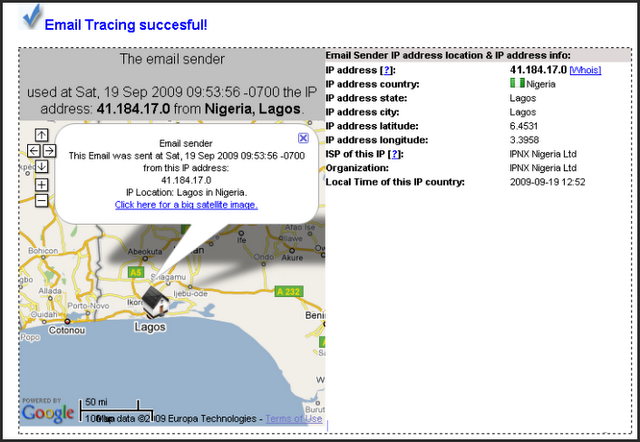
To trace any email follow the steps:
Yahoo! Mail
1. Right click the email you want to trace and select "View Full Headers"
 You'll see a pop up window containing full header of the email.
You'll see a pop up window containing full header of the email.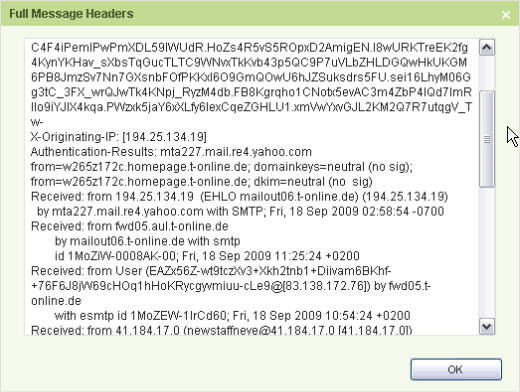 2. Copy all the text in email header.
2. Copy all the text in email header.3. Now open IP-address Email Trace.
4. Paste the email header' text in the given box and hit "Trace Email Sender".
You'll be redirect to a new page where all the details; including sender's location, IP, and ISP details are shown.
Windows Live Mail/ Hotmail
1. Right click the email you want to trace and select "View Message Source"
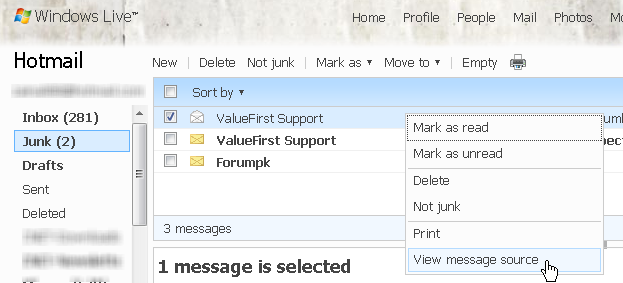 A new window containing full header of the email will open.
A new window containing full header of the email will open.2. Copy all the text in email header.
3. Now open IP-address Email Trace.
4. Paste the email header' text in the given box and hit "Trace Email Sender".
You'll be redirect to a new page where all the details; including sender's location, IP, and ISP details are shown.
Google mail (Gmail)
1. Click the small arrow in the email and select "Show Original"
 A new window containing full header of the email will open.
A new window containing full header of the email will open.2. Copy all the text in email header.
3. Now open IP-address Email Trace.
4. Paste the email header' text in the given box and hit "Trace Email Sender".
You'll be redirect to a new page where all the details; including sender's location, IP, and ISP details are shown.
Mozilla Thunderbird
1. Open the email and click "Other Actions" and select "View Source"

Full email header will be shown in a small window.
2. Copy all the text in email header.
3. Now open IP-address Email Trace.
4. Paste the email header' text in the given box and hit "Trace Email Sender".
You'll be redirect to a new page where all the details; including sender's location, IP, and ISP details are shown.
This is the tricks for different email providers, hope you will like this post. If you like this post then don't forget to share with your friends and also comment below your opinions.
No comments:
Post a Comment