Create a password reset disk
If you're running Microsoft Windows XP Professional, you can create a password reset disk that—if you ever forget your password—you can use to log on to your computer. If you forget your password but don’t have a password reset disk, you'll have to reinstall Windows XP to use your computer.
To create a password reset disk
| 1. | Log on to your computer as an administrator. |
| 2. | Click Start, and then click Control Panel. |
4.In the User Accounts window, click the account name that you want to create a password reset disk for.
5.Under the Related Tasks section, click Prevent a forgotten password.
6.On the Welcome to the Forgotten Password Wizard page, click Next.
7.Insert a floppy disk into your disk drive. If necessary, select the disk drive you want to use, and then click Next.
Note: If your computer doesn’t have a floppy disk drive, you won’t be able to use this wizard. If you cannot install a floppy disk drive on your computer or laptop, you could consider using a USB-connected floppy disk drive.
8.Type your password, and then click Next.
9.After the Forgotten Password Wizard creates your password reset disk, click Next.
10.Click Finish.
Remove your password reset disk and store it in a safe, secure place. Storing your disk in a secure place is very important because anyone who uses the disk can access your computer without knowing your password. If you ever forget your password, you can use this disk to reset and change your password.


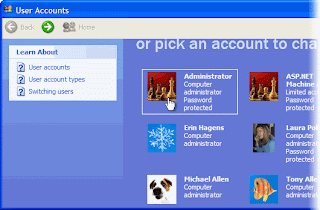





No comments:
Post a Comment