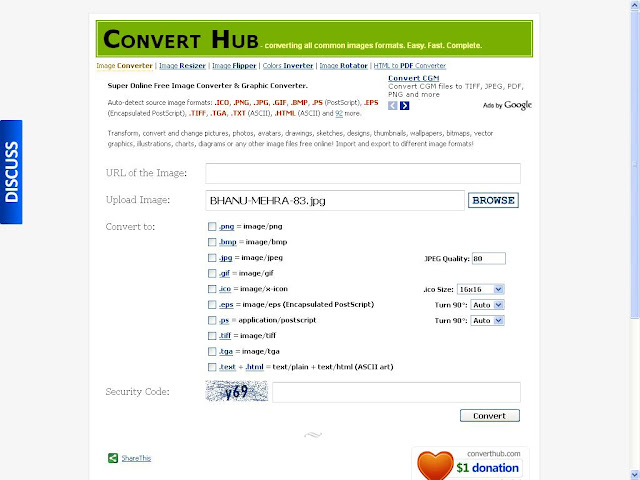USB BEVERAGE CHILLER BAG
Here comes a USB powered beverage chiller bag which offers flexibility to chill beverage in different types of containers. Such as you can have canned, bottled drink or your mug wrapped in this chiller bag to keep the drink chilled at temperature as low as -10 degree Celsius.
The USB chiller bag takes power directly from your computer’s USB port. It adds little style to your work desk as well as keeping your drink cool. It’s available in three colors, pink, black and camouflage. More about the product details are as follows:
* The beverage chiller bag will keep your can or bottle nice and cool – all the way down to -10 °C.
* It plugs into your computer’s USB port simply for power.
* Add a little style to your desk and keep your drink cold at the same time.
* The Bottle Chiller comes with an insulated, spill resistant carry bag to keep liquids cold until ready to use.
* It plugs into your computer’s USB port simply for power.
* Add a little style to your desk and keep your drink cold at the same time.
* The Bottle Chiller comes with an insulated, spill resistant carry bag to keep liquids cold until ready to use.
USB cup warmer
We’ve seen before the USB cup warmer that helps keep your cup of coffee warm while you’re at your computer. Here is another one that has similar functionality. Opps, no, it’s opposite, it’s a chiller, especially good for those like diet coke or iced coffee. So, it’s fair we have both the warmer and chiller. No matter you like hot or cold drink, you’re able to keep them warm or cold. The CoolIT USB Beverage Chiller chills your coke to 45 degrees F, which is the perfect temparature to keep it chilled.